Connecting HTC Legend to Microsoft Online
Microsoft Online – and especially the BPOS offering from Microsoft – where companies get some of the most popular serverbased apps (SharePoint, Exchange, Communication Server and Live Meeting – all in Online versions) hosted in the cloud – is really a great thing for many ofthe companies I work with.
A LOT of money is to be saved, and since most companies really use Exchange pretty much out of the box, theres is a lot of good reasons to use cloud services for this.
But this post is about one little thing I struggled with today – and that was to connect a new HTC Legend – running Android 2.x – to Microsoft Online. I was pretty sure that it could be done – and a little older phones using the same OS is also documented as supported on the MS online website.
But to make it connect I had to try for a couple times and ended up searching the internet for similar experiences… And I wasn’t the only one have trouble with this.
But after reading through a number of posts, I finally found out exactly what values to use, when configuring the device. I did’nt find a single post that had everyting, so here it is:
EMAIL ADDRESS: Enter your email address on Exchange Online
user@domainname.com
SERVER ADDRESS: For european users like me, enter: red002.emea.mail.microsoftonline.com
Note that you will find different URL’s in the Microsoft online documentation, but you must have a “red001” or “red002” in the beginning and “emea” if you are in Europe, “apac” for Asia Pacific, but leave it out if your are in North America.
This is documented here: http://technet.microsoft.com/en-us/library/cc745934.aspx. (IMPORTANT! Scroll down to the mobile device URL’s – the OWA url’s will not work.)
Also (and this is where I failed) you should NOT enter “https://” even if the Microsoft Online documentation says so.
DOMAIN: You need to leave this BLANK! If you enter anything here you will get authentication errors.
USERNAME: This is again your Exchange Online mail-address
PASSWORD: This is… tada… your password! 🙂
SSL: Yes – check it! And just check again that you did NOT write “https://” in the servername field.
That’s it – Your device will now connect and work fine with Exchange Online. I hope this prevents more “time lost” because of a pretty poor documentation available. 😉
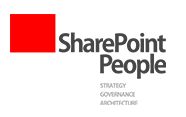




Wait until you try to search your email…. oh I forgot, Microsoft doesn’t think you need to be able to search your email from your Droid phone.
I did exactly what you said and it came up with the message’faled to connect to the exchange server. please check exchange server settings’. Any ideas what I am doing wrong??