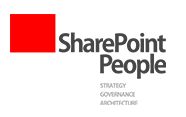Hide “HOME” link in SharePoint 2010 Global Navigation
The other day I was strugling to solve an issue that seemed pretty simple, but turned out not to be…
I needed to create a custom Global Navigation looking like this one:
Where the 3 icons linked to Home and to 2 different WebApps, and the rest of the navigation displayed second level sites (subsites) to the topsite.
To do this I created a custom CSS for the navigation and added a set of SPLinkButton’s to the left of the actual navigation control. The only thing I needed to change, was the behaviour of the navigation control, so that it would not display the “Home” link (links back to “/”). In other words, I needed the global navigation to only display links to subsites.
When looking at the control in the V4 masterpage, this is what you will see:
<asp:ContentPlaceHolder id=”PlaceHolderHorizontalNav” runat=”server”>
<SharePoint:AspMenu
ID=”TopNavigationMenuV4″
Runat=”server”
EnableViewState=”false”
DataSourceID=”topSiteMap”
AccessKey=”1″
UseSimpleRendering=”true”
UseSeparateCss=”false”
Orientation=”Horizontal”
StaticDisplayLevels=”2″
MaximumDynamicDisplayLevels=”1″
SkipLinkText=””
CssClass=”s4-tn”/>
<SharePoint:DelegateControl
runat=”server”
ControlId=”TopNavigationDataSource”
Id=”topNavigationDelegate”>
<Template_Controls>
<asp:SiteMapDataSource
ShowStartingNode=”False”
SiteMapProvider=”SPNavigationProvider”
id=”topSiteMap”
runat=”server”
StartingNodeUrl=”sid:1002″/>
</Template_Controls>
</SharePoint:DelegateControl>
</asp:ContentPlaceHolder>
The StartingNodeUrl property refers to a site with the SiteID og 1002. This is the topsite – first site on the 1st level. So I imagined that I could just set the ShowStartingNode property to “False” and I would be on my way. But no logic there – a least not my logic 😉
So after trying a lot of different things out, I ended up by changing the SiteMapProvider and finally the menu started to change behaviour. My final solution also included removing the TopNavigationDataSource control, so the final code looks like this:
<SharePoint:AspMenu
ID=”TopNavigationMenuV4″
Runat=”server”
EnableViewState=”false”
DataSourceID=”topSiteMap”
AccessKey=”<%$Resources:wss,navigation_accesskey%>”
UseSimpleRendering=”true”
UseSeparateCss=”false”
Orientation=”Horizontal”
StaticDisplayLevels=”1″
MaximumDynamicDisplayLevels=”1″
SkipLinkText=””
CssClass=”s4-tn”/>
<asp:SiteMapDataSource
ShowStartingNode=”False”
SiteMapProvider=”CombinedNavSiteMapProvider”
id=”topSiteMap”
runat=”server”
StartingNodeUrl=”sid:1002″/>
Now documented for next time 🙂
In the proces I used a small console program to display the Site ID’s. If you want tp try that out, here’s the C# for a simple console application to so that:
using System;
using Microsoft.SharePoint;
using Microsoft.SharePoint.Navigation;
namespace ConsoleApp
{
class Program
{
static void Main(string[] args)
{
using (SPSite site = new SPSite("http://localhost"))
{
using (SPWeb web = site.OpenWeb())
{
SPNavigationNode toplinkbar = web.Navigation.GetNodeById(1002);
if (toplinkbar != null)
{
foreach (SPNavigationNode node in toplinkbar.Children)
{
Console.Write("SiteTitle: {0} ", node.Title);
Console.Write("SiteID: {0} ", node.Id);
Console.Write(System.Environment.NewLine);
}
Console.WriteLine("|");
}
}
}
Console.Write("\nPress ENTER to continue....");
Console.ReadLine();
}
}
}
This will return a list of Subsites with Title and corresponding SiteID value. This example is a simple variation from MSDN, that can be a helpful tool when working with the sitestructure in SharePoint 2010.